 Ever since I wrote Install WordPress on a Localhost I’ve received a bunch of requests on how to update WordPress on a localhost. It is actually extremely easy.
Ever since I wrote Install WordPress on a Localhost I’ve received a bunch of requests on how to update WordPress on a localhost. It is actually extremely easy.
I think what frustrates people is the fact that WordPress automatic updates don’t work on most development servers? Don’t worry about that. It is actually very easy to update WordPress manually.
The first thing you should do is download the most current version of WordPress here latest WordPress.
Now just to be safe, make a copy of your current WordPress folder on your localhost machine. You then have to copy all of the files and folders (except for the wp-content folder)!!!
Now paste those files and folders into your old WordPress folder. Notice that the wp-config.php file is not in the latest WordPress folder. This file shouldn’t be touched because it contains setup information specific to your WordPress setup.
After you’ve copied everything, go to your admin page in a browser localhost/wordpress/wp-admin for example. When you login you’ll see the following message.
Just click the Update WordPress Database button and wait a few seconds and you’ll see this.
That’s it! Now your version of WordPress is up to date. I hope that helps?
Till Next Time
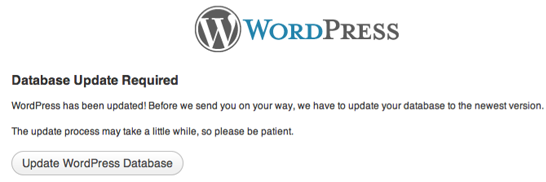
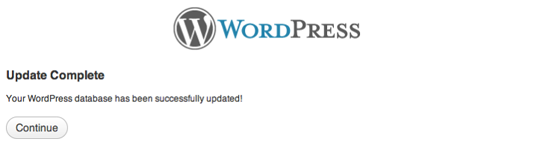
No comments:
Post a Comment