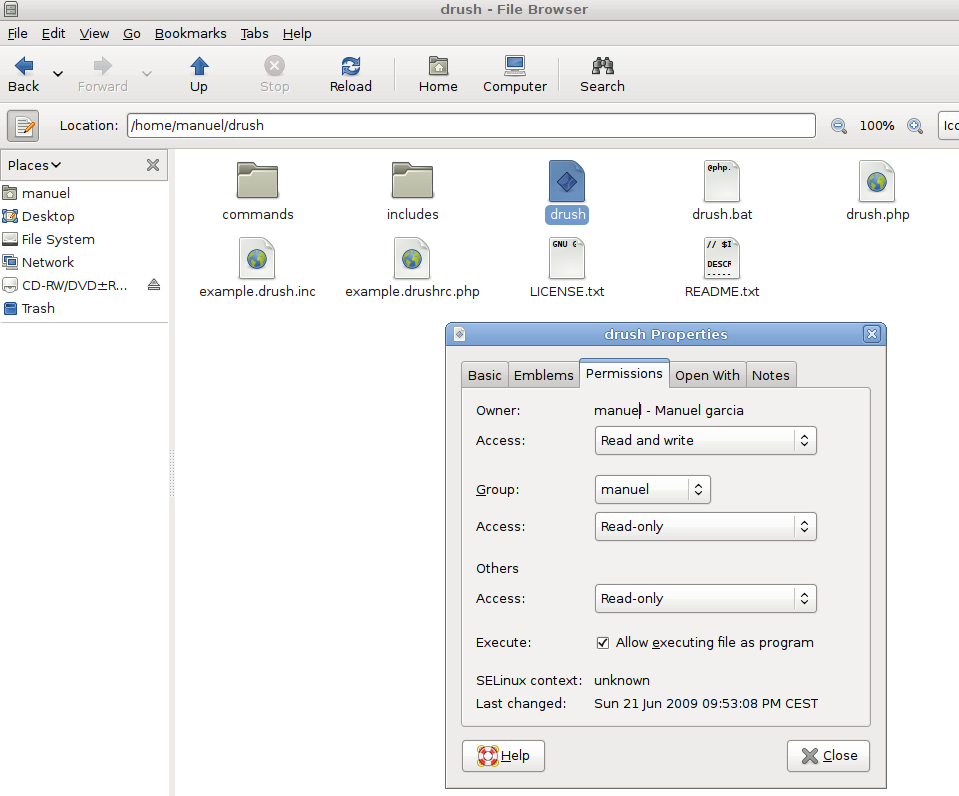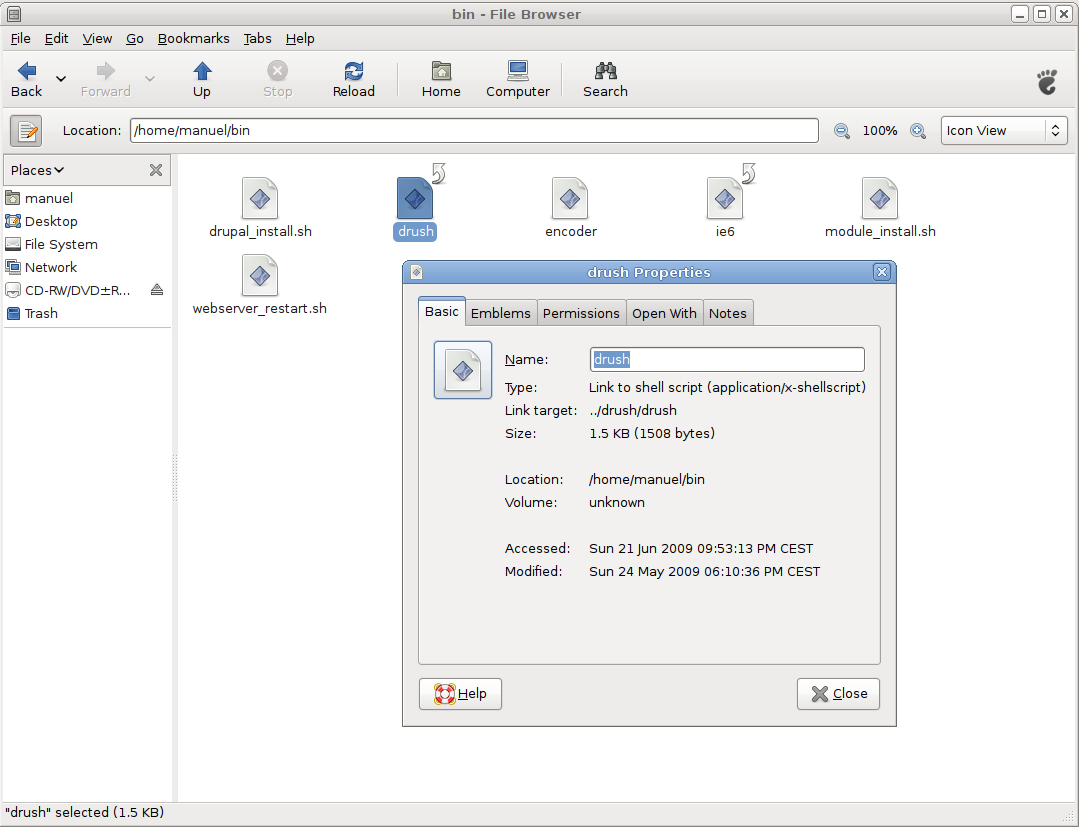How to End / Kill Applications / Processes in Ubuntu 12.04 (Precise Pangolin)
In Ubuntu 12.04, there’s a program called Gnome System Monitor that can be accessed from ‘Dash’which is used to kill or end processes.
However, I prefer to use keys combination to quickly launch gnome-system-monitor. To create keyboard shortcuts for this program, go to the ‘Control Gear –> System Settings’
Then select ‘Keyboard’
Next, select ‘Shortcuts’ tab and click ‘Add’ (plus)
Then type the name and command for Gnome System Monitor. The command for that program is:
gnome-system-monitor
Click ‘Apply’ , then select the line to add a shortcut. At first, it will say ‘Disabled’. Click on the word ‘Disabled’, it will read’ New accelerator..’ begin typing the keys combination you want. eg. ( Ctrl Alt K )
(I used Ctrl-Alt-Del which required a reassign - more on that below)
After typing the key combination, it should appear as shown below.
If you selected Ctrl-Alt-Del, this warning will pop up:

Click Reassign.
When you need to quickly access the program, type the keys combination to launch it, then use it to kill programs or processes.